Search for eBay items by one or more seller names or by keywords. Up to 10,000 items can be returned, but results should be constrained by selecting appropriately limiting keywords and categories to reduce unnecessary results.
X
X
Keyword Search Tips:
- match all words = separate with spaces. small blue widget
Find listings with all words small and blue and widget in the title.
- match any word = separate with commas and enclose in parentheses. widget (small,blue)
Find every widget that is either blue or small.
- exclude words = precede "match any" with minus sign. widget -(small,blue)
Must follow search word. Find widgets but exclude any that are blue or small.
- match whole phrase = surround phrase in quotes. "small blue widget"
Find only listings with exact phrase in title.
- match any phrase = surround each phrase in quotes;
comma-separate phrases within parentheses. ( "small widget", "blue widget" )
Find listings with one of the exact phrases in title.
- no expansion = include 'plus' sign in phrase. small blue +widget
Find listings with all words small and blue and widget in the title, without expanding the search.
- expansions = plural,spelling,category: Normal searches are automatically expanded to check for
other spellings, plurals, and for categories or item specifics matching the same keyword.
Using any advanced method (quote, plus, minus, or parentheses) will turn off expansion.
- punctuation = most punctuation is either ignored or treated as a space when searching on eBay.
- limitations = a word must be at least 2 characters long and can not exceed 98 characters.
A comma-delimited string is measured like a word — use occasional spaces to break into groups under 98 characters. Total characters in the search phrase may not exceed 350.

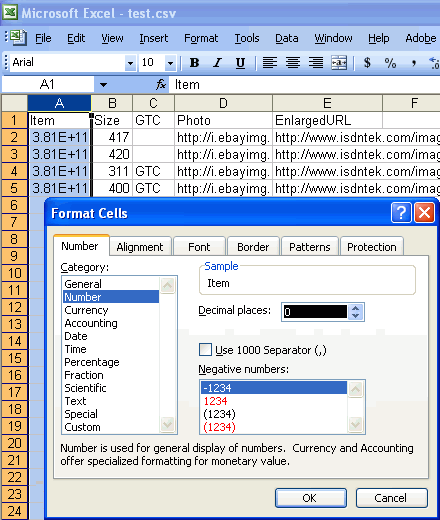 If you see something like 1.63E+11 in a column, right-click the column header, choose "Format cells", and change the format to "Number" with zero decimal places.
Pay particular attention to columns that contain the Item ID and long numbers like UPC/EAN.
You will have to make these changes every time you open the CSV. To preserve your number changes instead of fixing every time, save the file as XLS. You can export a CSV from that file later.
If you see something like 1.63E+11 in a column, right-click the column header, choose "Format cells", and change the format to "Number" with zero decimal places.
Pay particular attention to columns that contain the Item ID and long numbers like UPC/EAN.
You will have to make these changes every time you open the CSV. To preserve your number changes instead of fixing every time, save the file as XLS. You can export a CSV from that file later.