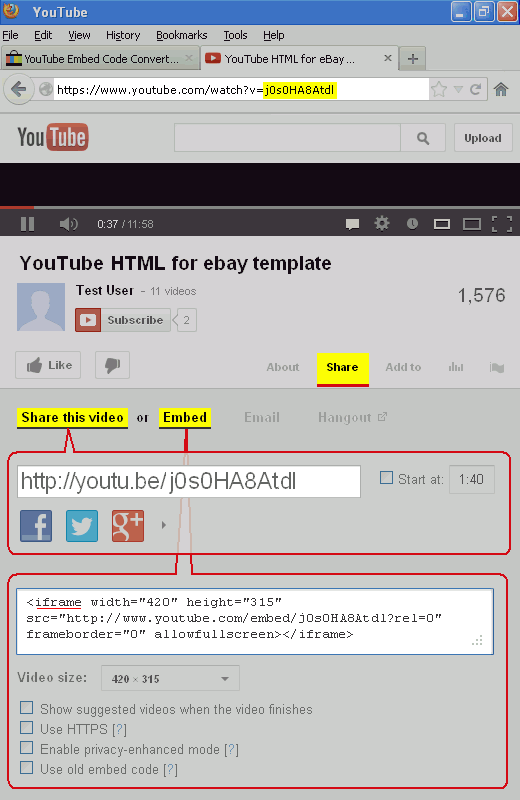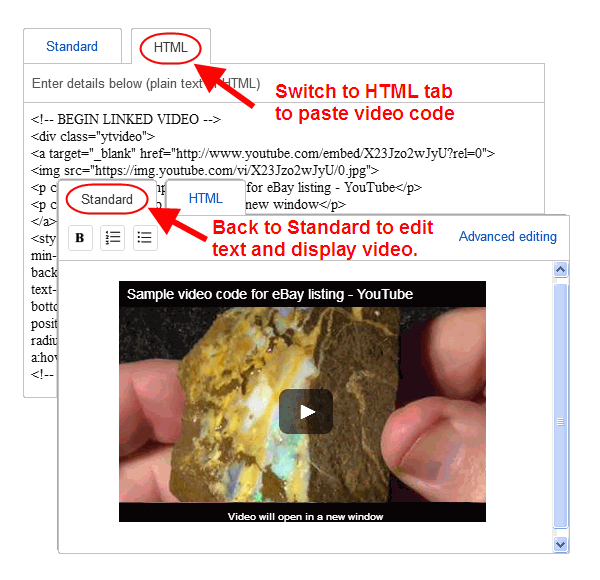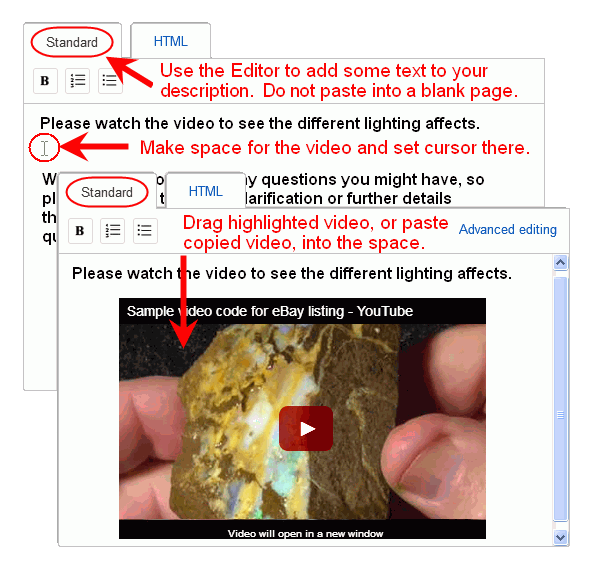Upload Video to YouTube, and then
Choose which source to use:
Paste any one of these codes into the single box below:
1 Video number
2 Video URL address
3 "Share" link
4 "Embed code"
5 Hosted HTML5 video URL
Then click the "Make eBay Code" button below:
This tool produces code that will work on eBay beyond eBay's June 2017 Ban on Active Content.
(eBay does not accept embed code directly from YouTube or Vimeo,
and will also block active content within item descriptions from June 2017 onward.)
Business Lister (Advanced Lister or Hub Lister): From the drop list, select "Linked Video (code)" and paste the HTML code into the HTML tab of eBay's editor.
Quick Lister: From the drop list, select "Linked Video (editable)" and paste the HTML code into the HTML view of eBay's editor or drag/drop or copy/paste the video image into the standard editing view.
Motors Lister: From the drop list, select "Linked Video (editable)" and paste the HTML code into the HTML view of eBay's editor or drag/drop or copy/paste the video image into the standard editing view.
Unified Lister (new): From the drop list, select "Linked Video (editable)" and paste the HTML code into the HTML view of eBay's editor or drag/drop or copy/paste the video image into the standard editing view.
Mobile App: From the drop list, select "Linked Video (editable)" and drag/drop or copy/paste the video image into the standard editing box.
Linked Video (code) Paste Code: Add your Video Code to the HTML tab or HTML view on eBay's Description Editor.
Click the HTML tab at the top of eBay's description editor,
or, if you are using eBay's Quick Lister, locate the small HTML link on the right side of the editor toolbar.
After pasting the code, you may switch back to the standard text editor to make sure it displays correctly.
Linked Video (editable) Drag Video: Highlight and copy or drag the highlighted video into the editing tab of eBay's description editor.
Be sure there is already text in your description, since pasting directly into an empty page may not take effect.
Note that the play button is not dynamic and displays red in this version.
You can alternatively paste the HTML code into the HTML tab.
This 2022 updated tool produces code that will work in compliance with eBay's June 2017 Ban on Active Content.
(eBay does not accept embed code directly from YouTube or Vimeo,
and has blocked "Active Content" within item descriptions since June 2017.)
May 2017 - The mobile-friendly and eBay-compliant video "thumbnail" provided by this tool
looks just like the real thing, complete with cover image and start button.
When clicked, the real video will open by itself in a new page in full-screen mode,
without the distraction of competing videos, and in full compliance with eBay
Links Policy.
Use this clickable pseudo-video in your listings for either YouTube or Vimeo videos.
29 May 2018 - YouTube videos of any type have failed to work within eBay's Mobile App since mid summer 2017.
eBay App users will need to paste the URL into a browser page, since it won't run in the App.
Thus, the URL has been made visible in the video code in this latest version.
In your description text, you may want to invite eBay App users to
copy and paste the video address into a new browser window.
06 Jan 2019 - If you have your own secure webhost to host your video,
you can embed HTML5 formatted video directly within your listing.
For broadest device compatibility, your uploaded video should be in MP4 or WebM format.
The code to insert in your listing looks similar to these
(This tool will generate the code if you provide the URLs for your hosted video.):
Similarly, if you have your own audio file hosted on a secure server,
you can embed MP3 using code similar to these examples:
07 Apr 2019 - A warning about using audio/video to sell vinyl music:
While a YouTube video is a great way to display and play old vinyl for sale, the music may still be under copyright.
Be careful to play only a short representative sample of the music (10 to 30 seconds) to avoid violating copyrights and
having your material removed by YouTube.